| View previous topic :: View next topic |
| Author |
Message |
Dan
Rank 1


Last Visit: 15 Nov 2020
Joined: 26 Nov 2006
Location: France
User's Age: (40)
Gender: Male
Posts: 6
|
 Posted: Sun Nov 26, 2006 9:27 am Post subject: Guide: Posting images Posted: Sun Nov 26, 2006 9:27 am Post subject: Guide: Posting images |
 |
Here is a quick tutorial, explaining how to post images on the forum.
- The image is already on the internet and you know the address
If the image is already on the internet and you know the address, it's simple. Simply copy and paste the address/URL of the photo into your message, hightlight/select all the the address, and then click on the Img button. You should then get something like [img]image address[/img] in your message. That's it. When you post your message the image will be there!
- The image is only on your computer
If you the image you want to post with your message is not already on the internet, then you need to host it somewhere. This forum has the imageshack mod installed to help you do that. The mod is located below the text box where you type your message. The first step is to click on the browse button.
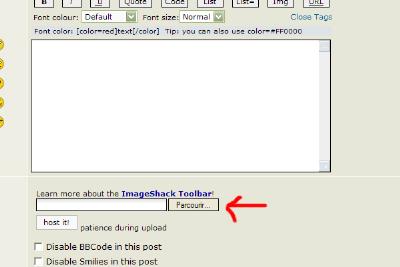
Find the image on your computer that you want to upload and click on open.
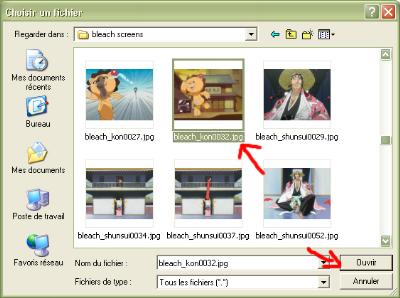
Now click on the "Host it!" button. A new window will open. The mod is now uploading your picture, so please be patient for the page to appear, as it can take quite a while depending on the image size.
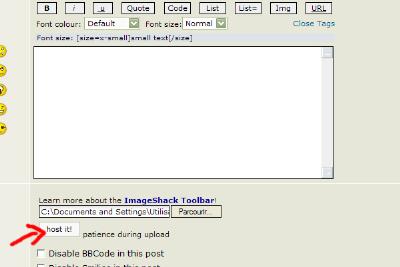
Once the page has loaded, scroll down a bit. Below the image you just uploaded you'll see some links/codes. You'll need to copy the first one and paste it into your message. Simply click on the first text box, press CTRL+C, then go to your message, and press CTRL+V, or just right-click copy and right-click paste.
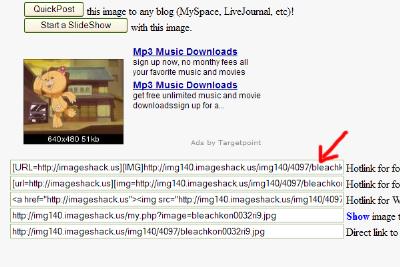
Here is what your message should look like ...
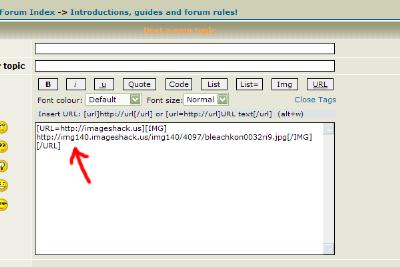
You can now close the imageshack window and finish your message.
There you go, finished ...  |
_________________
~ Dan
Welcome to the forum! |
|
Zodiac:  Chinese: Chinese:  |
|
|
 |
|
|
|
|
|
You cannot post new topics in this forum
You cannot reply to topics in this forum
You cannot edit your posts in this forum
You cannot delete your posts in this forum
You cannot vote in polls in this forum
|
|
|
GZIP: Enabled MYSQL: 12 Time: 0.45209 Seconds
|